Windows 7 Starter – Unlock and Manage BitLocker
In Windows 7 Starter edition, BitLocker is disabled or at least it appears not to be installed as a Windows feature. The reality is BitLocker is still there, is just that GUI (user interface) is disabled and user cannot access it from Windows explorer level.
Good news is we can still manage BitLocker from a command prompt. Lest start by inserting drive we want to encrypt (or decrypt) and launching a cmd window.
Launch command prompt with admin rights.
Search for “cmd”, right click and click on “Run as administrator”.
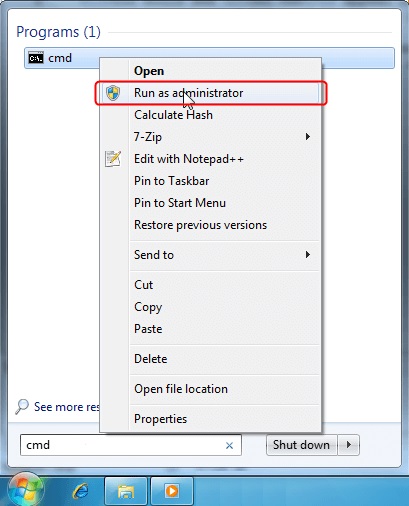
BitLocker commands.
In the examples below, D: is the drive letter.
| manage-bde –status d: | Check the status of the drive. This will provide information whether BitLocker is turned on and progress of encryption. |
| manage-bde -off d: | Decrypt and remove BitLocker. Restart Windows or use status command to see progress. Use unlock command to unlock it first. |
| manage-bde –unlock d: -pw | Unlock drive using password. |
| manage-bde –lock d: | Lock the drive. |
| manage-bde –on d: -recoverypassword | Turn on BitLocker and encrypt drive with a password. |
Need to manage BitLocker on a more advanced level? Check out official Microsoft documentation.